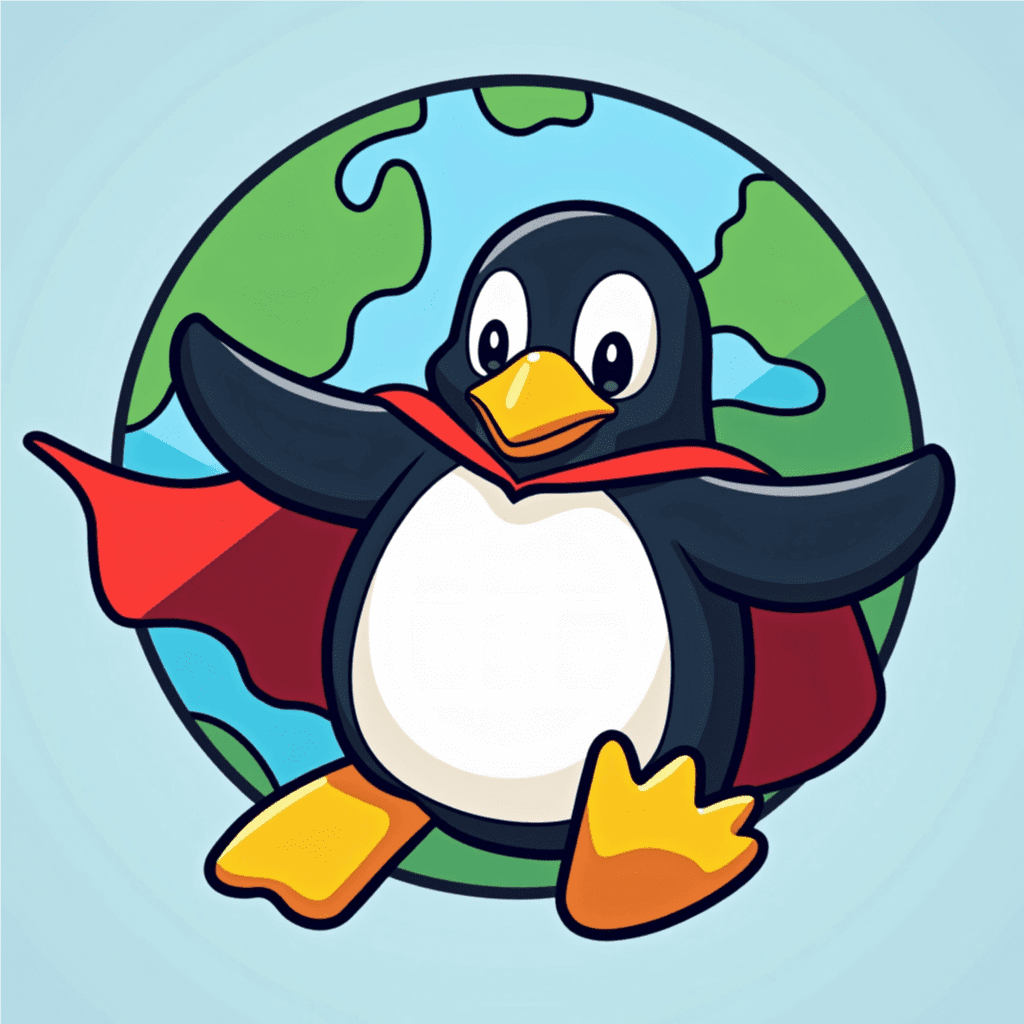
For Earth Day (Tue, Apr 22, 2025), install a lightweight Linux Distro on a Windows 7/XP computer!
How does that celibate Earth Day you say? Turning a dysfunctional Windows PCs into Functional Linux PCs is a very good way to keep computers out of the e-waist and into service for people that can use them. The best part is you can do this for FREE!
What can you do with a computer converted to Linux? Other than any heavy gaming or editing high end multimedia, you are good for just about any other general use (Office work, browsing the internet, games that ‘Frames Per Second’ isn’t a thing). If this going to be an extra computer in your household and you have young children, or senors in your home, then this is just the answer for them to learn and use a computer.
Then you say; I don’t know how to install Linux on a computer… You have two options:
- Find someone that can do it for you or
- Install it yourself.
Finding out how to do it yourself is actually easy as there are numerous YouTube videos that show you how. I will list the steps below:
- Find a USB stick/Thumb Drive (8GB minimum) that you don’t have anything important on. If you do, copy it to somewhere else safe.
- Choose your Linux distro (distribution), if the computer can run 7/XP, then you are likely be able to choose any lightweight Linux distro. Use your favourite search, and search for ‘Linux Distributions for Old Computers’ or visit this link: https://www.tecmint.com/linux-distributions-for-old-computers/ (you will want a distro that will make best use of what the system you are installing to has to offer).
BTW: If the computer you are installing Linux to has Windows 10, then you are free to choose any distro you want. Computers that are running Windows 10, should be able to run any Linux distro! I recommend Linux Mint Cinnamon Edition (general purpose), however, there’s POP OS (gaming), Elementary (Mac OS feel), and MX (a leaner distro for better performance). Please visit each distro’s website before making a decision. - Now that you have decided on a distro, you have to download its ISO (a file format that can be written to a CD/DVD or USB stick/Thumb Drive). Make note of where the ISO is saved on your computer (typically in Downloads).
- Next you are going to need a program to write the ISO to your USB, you will probably want Etcher to do this as it is cross platform (Windows/Mac/Linux). Also, there is Rufus (Windows only), if you want more features. Both programs have guides on writing an ISO. BTW: If needing the ISO written to a CD/DVD, then the program you are looking for is a CD/DVD ‘Burner’ software (you will have to use search for this).
- After you have followed the guide for writing your ISO, now you should have a boot-able USB drive (or CD/DVD). CONGRATULATIONS! – If you made it this far, you are almost there and doing great.
BTW: If you have any files you don’t want lost on the computer you are installing Linux to, copy them to a portable SSD/HDD or USB (not the USB that you just created). The Linux install will remove everything on the Hard Disk you are installing to and replace it with the new file system. - The next step is prepping your computer you are installing Linux, to BOOT from your USB/CD/DVD. This is where things can get complicated as every computer manufacturer has there own way to set things up for booting from external media. After you get past this step, I promise, it will get really easy after.
- First try inserting the USB into a USB port or your CD/DVD into a CD/DVD drive.
- Power on or reboot/restart the computer, if something other than your Windows logo screen appears (like a boot menu or some other system starting up), then you are lucky, your computer is already setup to boot from external media. Some computers will flash briefly alternative boot options like ‘Press F12 for boot menu’, if so do what it says and select your boot media.
- If no boot options and Windows is booting up, then we have to make some changes to the system. Because we are not keeping windows on that computer, you don’t really have to wait to properly shutdown the windows (it will be gone after we are done). Shut off the computer.
- Skip this step if you are booting into a Linux desktop or a Linux installer.
- You are going to search for how to get into your computer’s BIOS. Usually, the make model of your computer and the word BIOS should get you some good results.
- Follow the guide and once you are in, you are going to look for anything that says boot.
- Arrange the boot devices so that the USB or CDROM are in the top spot, then the hard drive, then anything else. BTW: You will want to disable ‘secure boot’ as it will prevent booting from external devices. Also, disable/turn off Bit-Locker if you have it.
- Save and exit, the computer should reboot on its own (your boot media should still be in place). Go to 6-2.
- After a little bit of a wait (it will be slower when booting from external media), you should see a Linux desktop or a Installer menu. If at a desktop, explore it, get a feel for it, if you like it, then select the installer. If at a installer menu, see if there is a live boot option, if so select it. If you only have the option to install, then go with that. WARNING – Once you start the install process, it will remove Windows and all files from the machine
- At this point you just need to follow the prompts, if it is asking for a decision on something you don’t understand, then choose the default option. If the default option breaks the install (which is rare), start over and choose the next option.
Note: Some installers will give you an option to set up dual boot, this will allow Windows and Linux to be on the same machine and can choose which to boot up when your computer starts. In this case scenario, I would not recommend doing this as the reason for installing Linux on this machine is because the windows on this machine is or will be defunct soon. - Once the install is done, it will ask you to restart the computer. As its shutting down, it should ask for you to remove the installation media. If not, as soon as the system powers off, unplug/eject the install media.
- Enjoy your ‘NEW’ computer!
