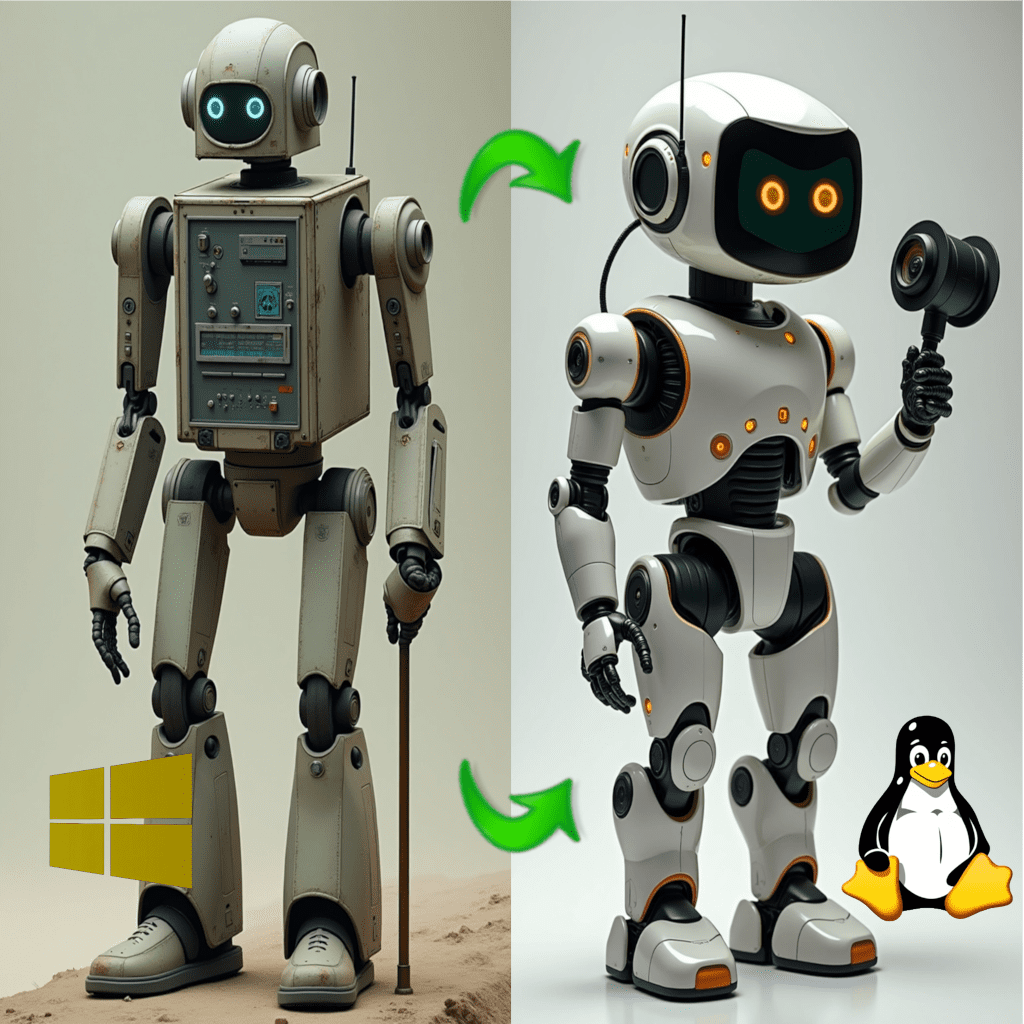(Sing the title of this article to the tune of What to do with a Drunken Sailor)
If you have to buy a new computer because of work or you think it’s time for an upgrade anyway. Don’t get rid of your current machine. Change its Operating system! If considering dumping your old system; please read the “Don’t abandon all hope ye who enter here” article. However, before jumping into any links, please read to the end of this article first.
Making the old new again! Here are the steps:
- Make a back up of your data/files either via an external drive or USB stick or to the cloud (an online service for example: OneDrive, DropBox, GoogleDrive). You can use the created backup to copy the data/files to your new computer. Read the “He Who Laughs Last Made The Backup” article.
- Choose your distro; Linux Mint for general use (Windows 10 look and feel), Bazzite if you are going to use it for gaming/entertainment (Game Console look and feel), or Elementary OS (if you like that Apple OS look and feel). There are plenty to choose from. Check out my post “So many flavours to choose from…“.
- Install your chosen Linux. Visit “Switching from Windows 10 to Linux | Easy Beginner’s Tutorial” by Laura Malvoyante or visit “Four Windows programs for creating bootable Linux USBs from ISOs” by Veronica Explains.
That’s it, you now have two computers! One for work or Microsoft only software and one for personal use or gaming. If you really don’t want to keep your old computer, please sell it or give it to somebody that will use it (Think of the second ‘R’ – Reuse). Still thinking of dumping it, please read the “Don’t abandon all hope ye who enter here” article before making that decision.
Concerned about sensitive or personal information on that computer? The easy method other than removing the HDD/SSD is to do a full format (not quick format) of your HDD/SSD that your data is on. Unless you have top secret national security data that some foreign power would want, a full format is all you need to erase any data on that partition.
How I do this (the easy way)
Start by booting into Linux Mint from the USB drive. Once Linux Mint is loaded and running, slect the LM start button (similar to the Windows Start Button).

In the menu Search field, type disks. The icon and name for Disks should show up.

Once Disks open, you should see the drives on your computer. Select the drive, then select the partition (usually the largest one), then the gears icon (Additional partition options).
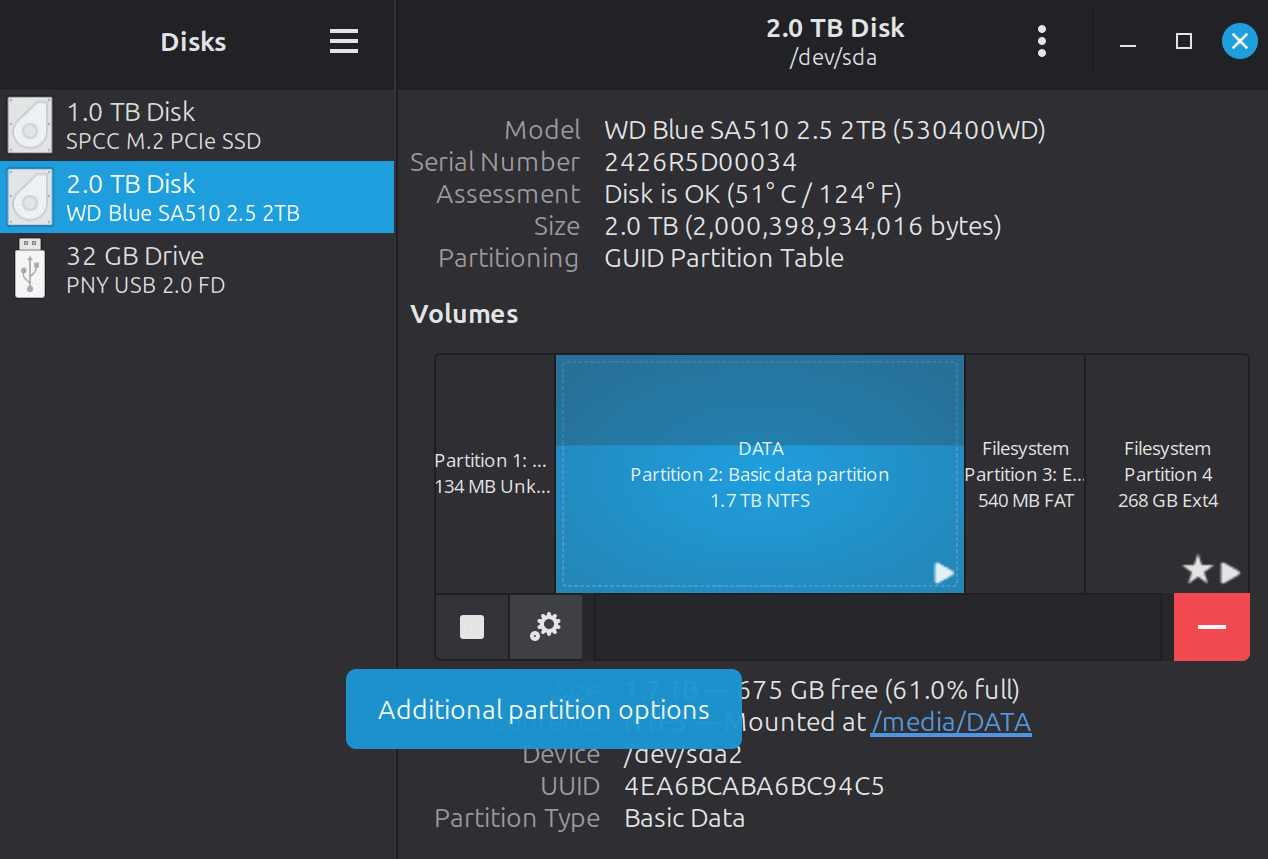
Select Format Partition.
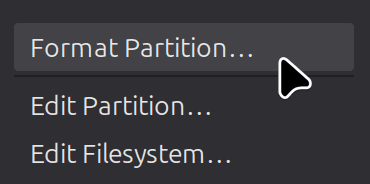
Type in a name for the volume, then turn on Erase. If this will be your boot drive, type really does not matter as it will be over written when you install Linux. If not going to be the boot drive, then choose the NTFS partition type. Select Next.

The final step – Confirm Details. Make sure it is the correct drive and partition. This is your last chance to change your mind. Select Format to proceed; ALL DATA ON THAT PARTITION WILL BE LOST!

After it is done, if there are no other partitions to erase, exit out of disks. Now proceed with the Linux install.
If still paranoid, there are wipe programs available that take it a step further by overwriting (erasing) your drive multiple times. Which I think is overkill, just takes way more time and unnecessarily adds wear on the device.
Too much like work? Get your computer nerd, I mean computer savvy friend to do this. Usually a pizza or KFC will get them in to do the format and Linux install for you. 😉 Another option is to bring it to a computer shop or call in a technician and have it done, however, that will cost more money of course.